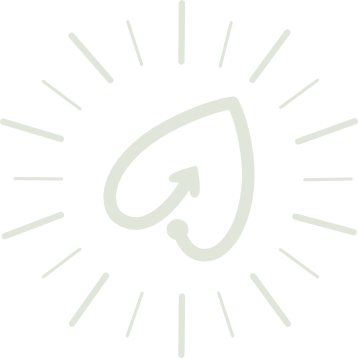Adding Human Design Journal Stickers in GoodNotes
After opening the zip file and noting where the file is saved:
Options
iPad: Make sure the file is in edit mode (pen with \ through it).
Split screen to drag and drop
Save to stickers page
Add each element to an existing Collection or create a New Collection
From Elements function
Select Elements icon
Scroll to right with “+’
Name the collection
Options:
Select “Import From” (Note: You can only select one at a time.) and select file.
You can rearrange the file by selecting and dragging.
To delete, select “X”
For any files saved to your Photos, you can select multiple photos at a time.
Select “Create” to save
GoodNotes desktop app: Make sure the file is in edit mode (pen with \ through it).
From Elements function
Select Elements icon
Scroll to right with “+’
Name the collection
Options:
Select “Import From” (Note: You can only select one at a time.) and select file.
You can rearrange the file by selecting and dragging.
To delete, select “X”
For any files saved to your Photos, you can select multiple photos at a time.
Select “Create” to save